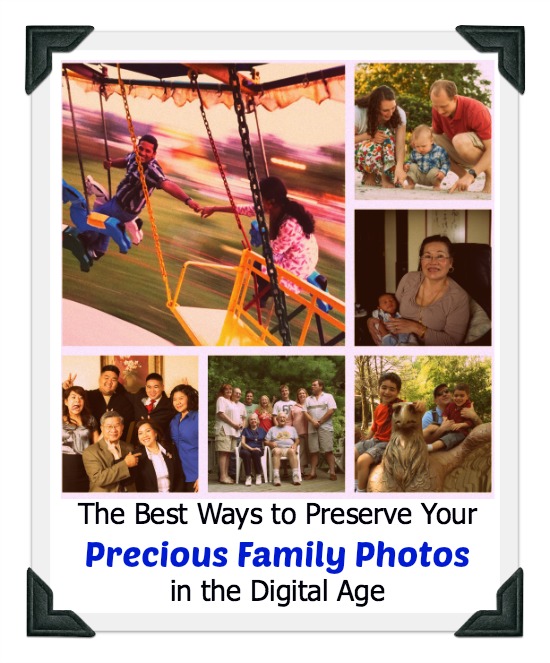
Organizing the family photos can be a daunting task, especially if there are any shutterbugs in your clan. Attics, basements, crawlspaces and closets become filled with shoeboxes and albums packed with photographs intended for generations ahead to enjoy. However, if these family treasures are left to languish in the dark corners of our homes, they are susceptible to damage and, worst case scenario, destruction. Creating a digital back-up is great insurance against this.
Get Equipped!
To make electronic copies of your family photographs, you will need a few key pieces of equipment. These include a high-resolution scanner, personal computer with sufficient storage for high-quality digital files, and if possible, a CD burner and external hard drive. You will also need photo editing software such as Adobe Photoshop.
Gathering Your Photos
Haul out all of those old albums, Photo Hut envelopes, shoeboxes, scrapbooks and loose prints from closets, basements, attics and desk drawers. Begin by sorting them into categories applicable to your photos. For example, photos of kids, of pets, of your home, garden or sort by events, such as holidays, birthdays, outings, etcetera.
Scanning
Most home use scanners allow for up to five photographs to be scanned at a time. A typical flatbed home scanner such as the CanoScan LIDE 35 will accommodate five 3 x 5” or three 4 x 6” photographs. Place as many photographs as will fit face-down on the scanner glass. Use your scanner’s software to adjust the settings for the largest size scan and the resolution you want to use. 400 dpi (dots per inch) is a good resolution for family photos. You will need to apply a generic name for each scan. Don’t worry if some of the photographs are oriented sideways or upside down. You can make adjustments later on.
Cropping
Each scanned file saved on your computer will contain several smaller images. Use Adobe Photoshop of Microsoft Office Picture Manager to crop, rotate and save each individual image according to your personal preferences. MS Office Picture Manager has a nice feature that will enable you to maintain the standard aspect ratios of the original photograph.
Organizing
Once you’ve scanned and saved all of your photographs, organize them into appropriately labeled folders on your PC. You may wish to burn a copy of the entire folder onto an archive-quality CD, create a slideshow DVD or move a copy of the folder to an external hard drive for added security. You may also like to upload your images to a photo hosting website such as Flickr, Photobucket, Image Shack so that you can easily share them with friends and family members.
Although creating an archive of your family photos can be time consuming, you will no doubt also find it enjoyable to take this stroll down memory lane as you sort, scan and save your valuable remnants of days gone by.